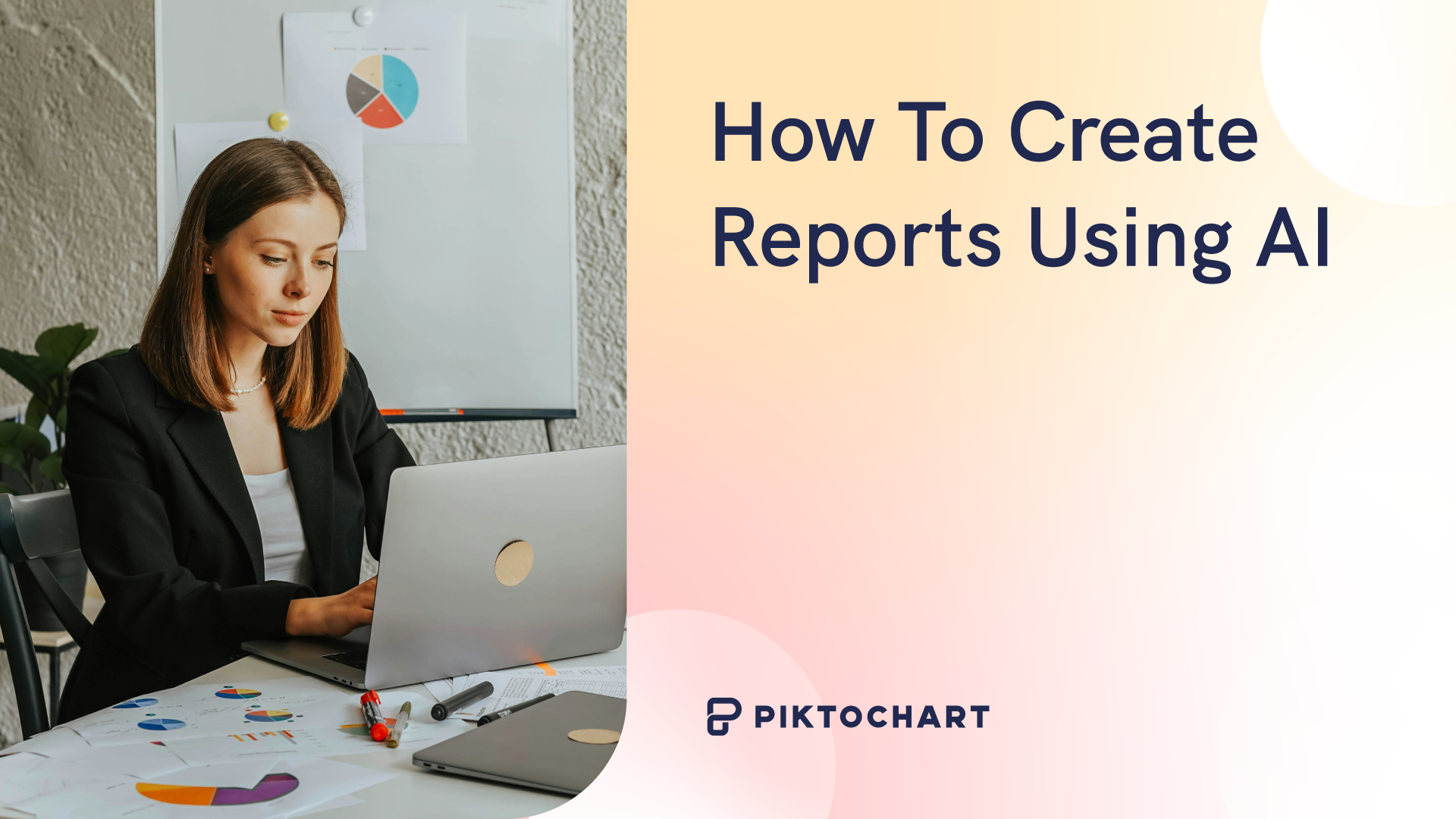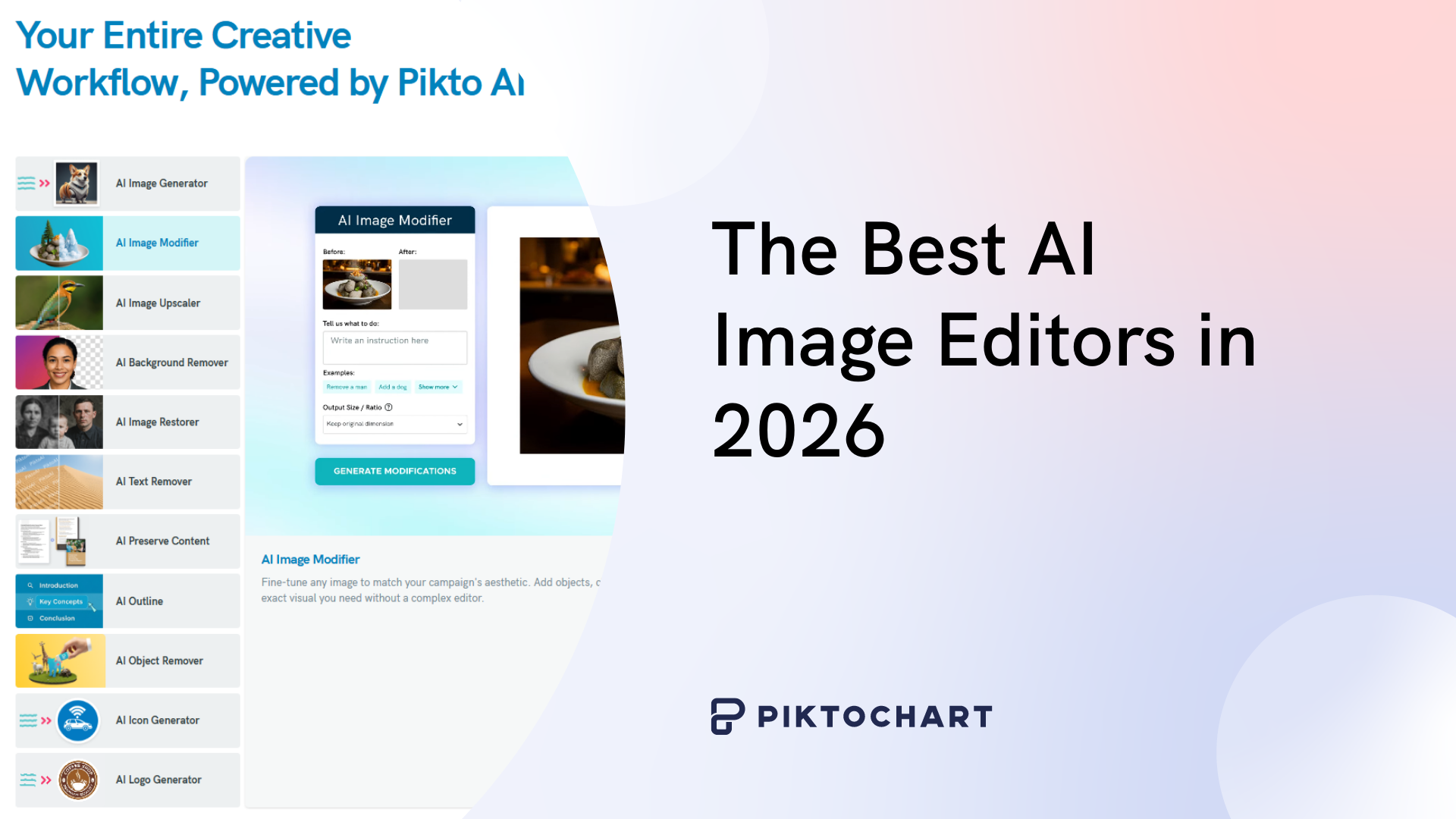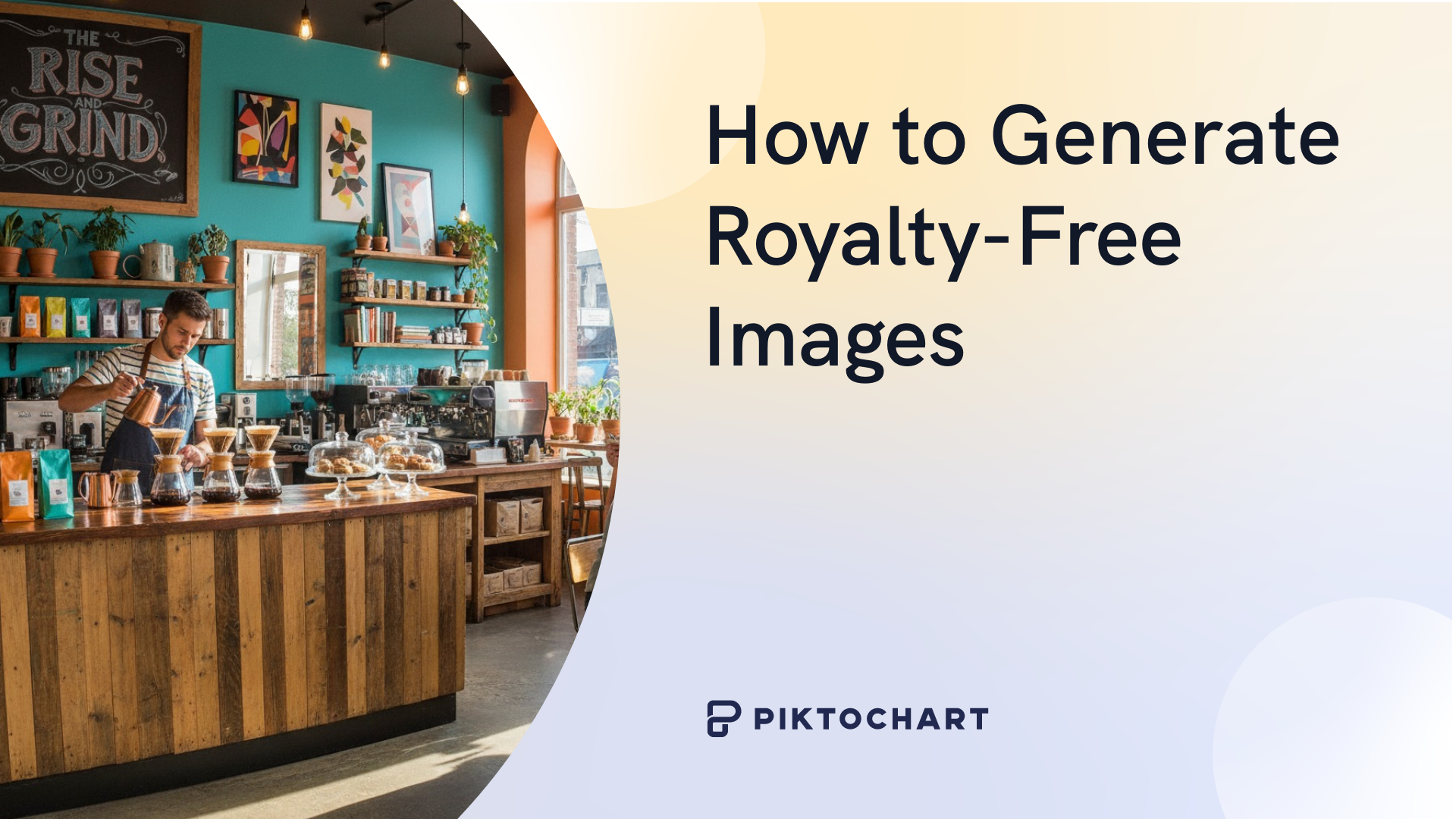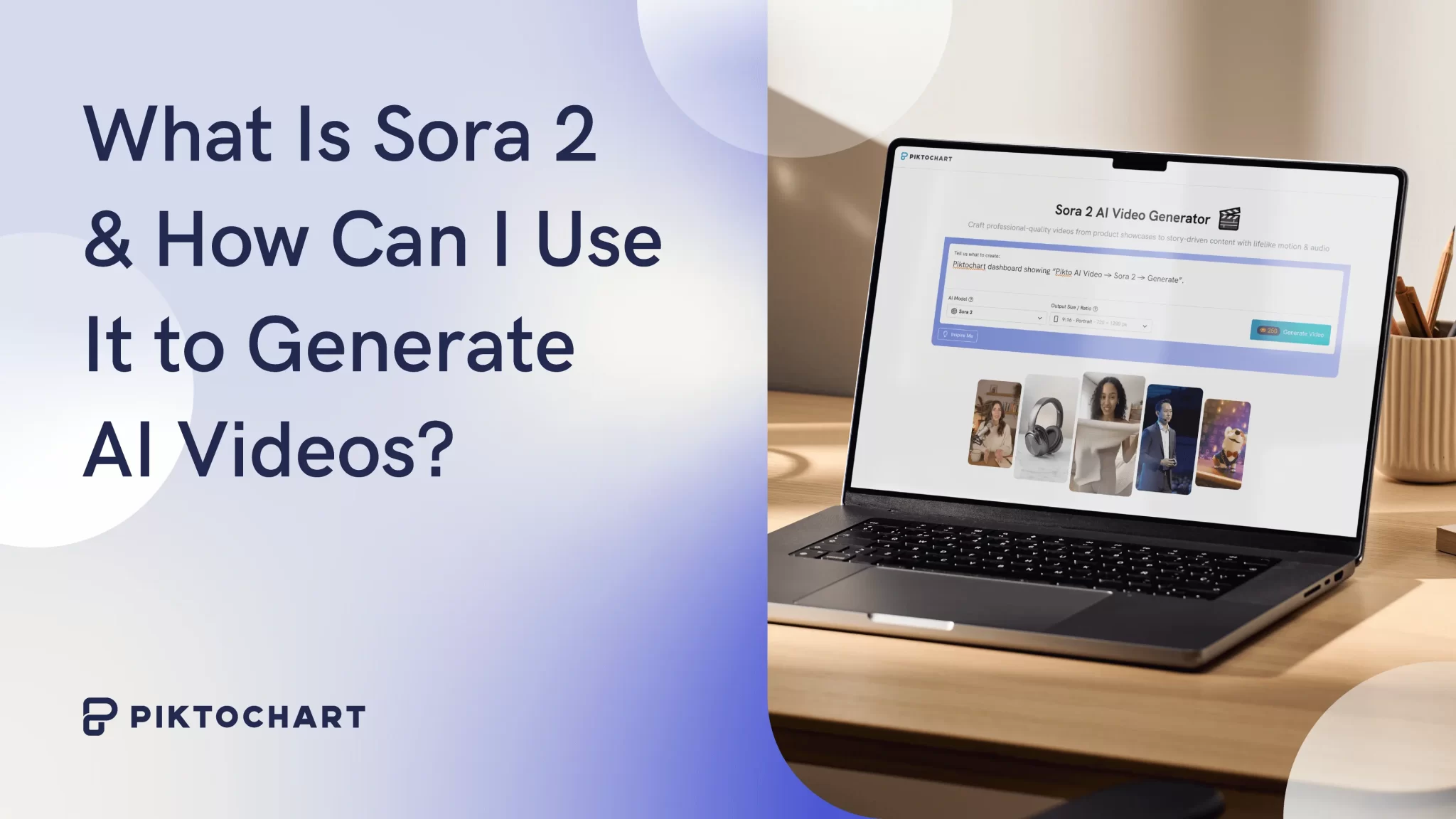Like many of us, you’ve probably used some generative AI tool to create a report then buried your head in your hands again because it now looks worse than before.
But what if I told you it’s not an AI issue, but a “you” problem?
You’re using AI wrong…kinda
If you’ve tried using AI tools and your results were less than stellar, you might not be leveraging AI to its full potential.
For example, if you tell ChatGPT to “create a 5,000 word report on industrial best practices for manufacturing, perfect grammar, simple English,” the output may not be what you wanted.
Usually, multiple AI tools are required to get the best results.
We’re going to teach you how to create reports using AI tools. Then, we’ll show you how to use Piktochart’s AI as the final step that turns your report into digestible content for your audience.
How to create useful reports with AI: A 3 step workflow
You can create amazing reports using AI in three easy steps.
1. Create a rough draft
First, create a rough draft of your content, either by hand or by typing it into a Word or Docs file. This draft doesn’t have to be perfect.
The important part of step one is that you have the core ideas you want to express for AI to work with. This gives AI an idea of what you’re looking for and helps it give you better results than if you only gave it a vague prompt.
Think of it as the difference between telling someone a rainbow “has seven colors and looks like half a circle” versus “is made up of the colors red, orange, yellow, green, blue, indigo, and violet, in that order, shaped like an arch” when you want them to draw you a rainbow.
For example, a rough draft could look like this:
Topic: Benefits of machine learning for classroom education
- Gives children a more personalized learning experience
- Reduces administrative workload for teachers
- Improved learning outcomes for students
2. Input draft into a LLM
Second, use a tool like ChatGPT, Claude, or Gemini to help you flesh out your report.
Keep in mind that each Large Language Model (LLM) produces different outputs. You can try putting your draft into different LLMs to see which gives you the best results.
Given the topic, bullet points, and a 50 word limit, here’s what ChatGPT, Claude, and Gemini came up with below:
ChatGPT
Machine learning enhances classroom education by personalizing learning experiences to suit each student’s needs, fostering better engagement and understanding. It also reduces teachers’ administrative tasks, allowing more time for instruction. As a result, students achieve improved learning outcomes, making education more effective and efficient for both learners and educators.

Claude
Machine learning transforms classroom education by delivering personalized learning experiences tailored to individual student needs and learning styles. It significantly reduces teachers’ administrative burdens through automated grading and progress tracking. This technology-driven approach leads to measurably improved learning outcomes, enabling students to achieve better academic performance while allowing educators to focus more effectively on instruction and student engagement.
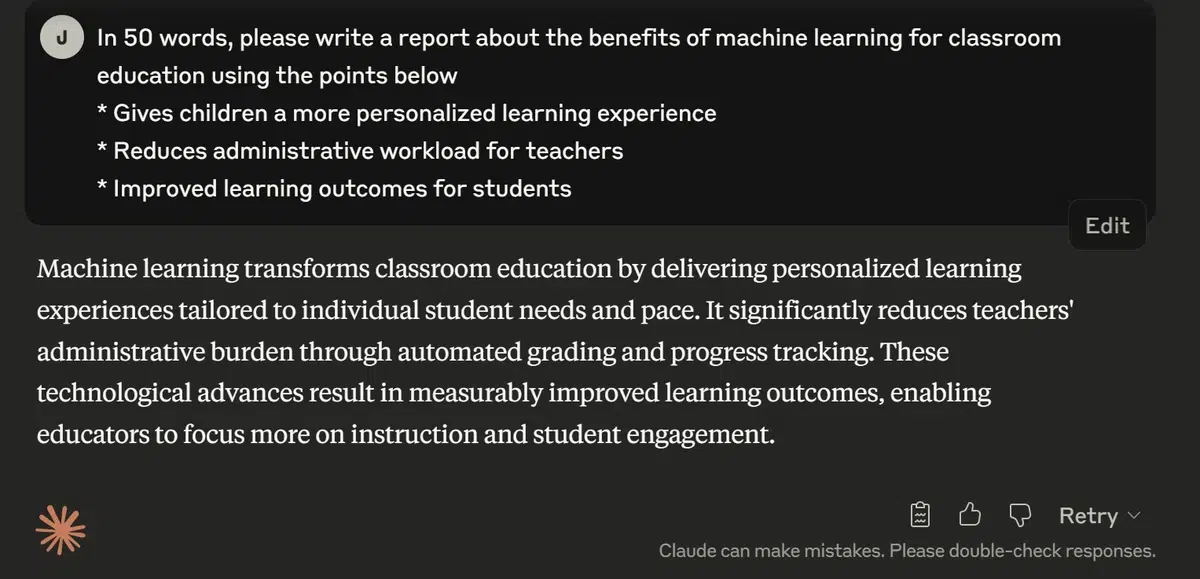
Gemini
Machine learning revolutionizes education by offering personalized learning experiences tailored to each child’s needs. It significantly reduces teachers’ administrative burdens, freeing them to focus on instruction. This leads to improved learning outcomes for students through adaptive content and targeted support, fostering a more efficient and effective educational environment.

Here are some AI prompt engineering tips, as suggested by AI tools:
- Be specific and detailed
- Provide context and examples
- Give AI a target persona
- Structure your prompt
- Iterate and refine
1. Use an AI design tool
Once you’ve got your draft ready and you’ve edited it, you’ll want to use an AI design tool to visualize your data.
Pikto AI has existing templates that you can use to get you started. If you’re not sure which template you want to use, or, if you have your own idea already but you don’t know how to implement it, you can use Pikto AI’s visual generator to bring your vision to life.
All you have to do is write your topic content into the box in text form, give the generator some optional context, clue, and/or content language, press the “Generate Reports” button, and you can enjoy the results.
Here is my example below.
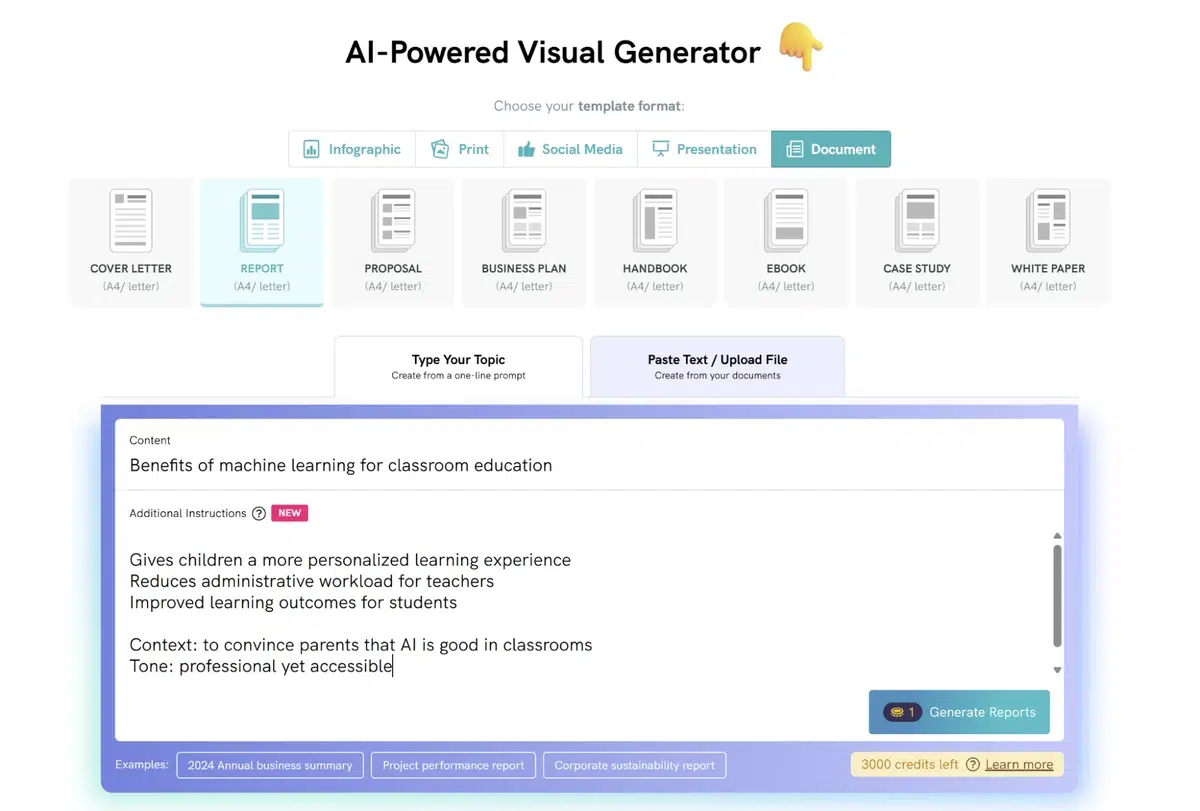


Not only does Piktochart’s AI let you put in your content, generate visuals, write the content for you, and then allow you to customize your final content.
For example, if you have existing documents, you can still use Piktochart’s AI to help you generate custom visual content.
Use Piktochart AI if you have existing documents
We walked through how to create reports using Piktochart AI if you had to start from a first draft all the way to a final report.
Here, we’re going to explore what to do if you already have the data and written report done (you don’t need Pikto AI to write content for you), but you want an AI tool to make it really stand out.
In this case, we can skip the rough draft and LLM draft stages and go straight to using Piktochart’s preserve content tool.
To start, click “Upload Sample Document” and upload your data and written report.
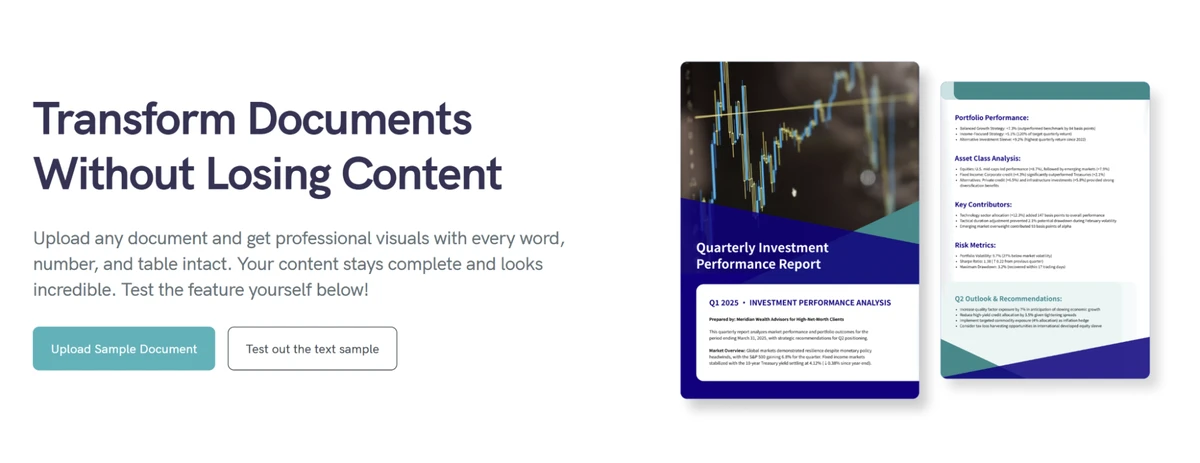
If you click the “Generate Reports button, you’ll see your basic black and white bullet pointed text turn into a colorful and exciting visual image, all with the click of one button.
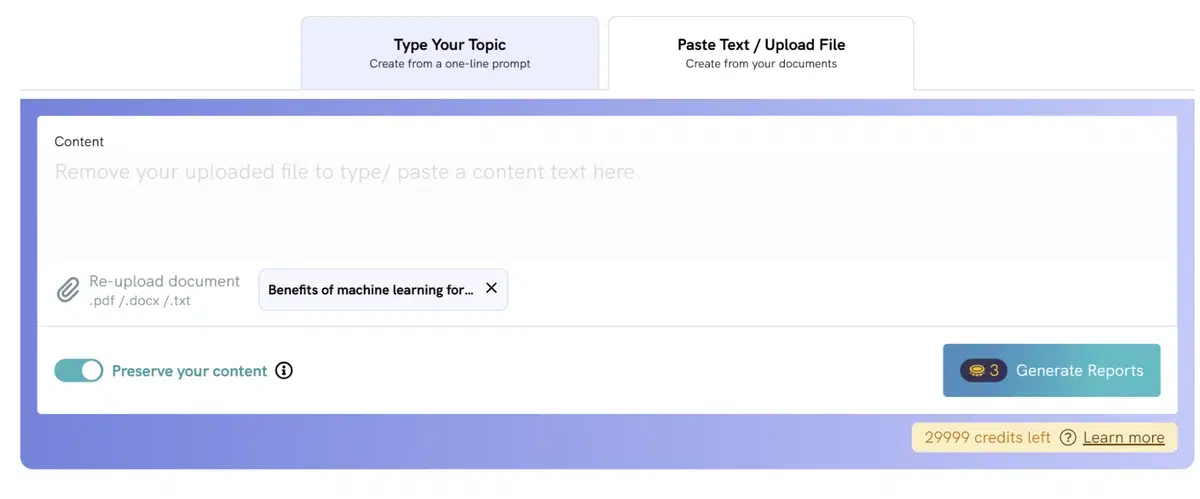
Once your report has been converted into a more visually accessible form, you can customize your new pages with your preferred colors and images.
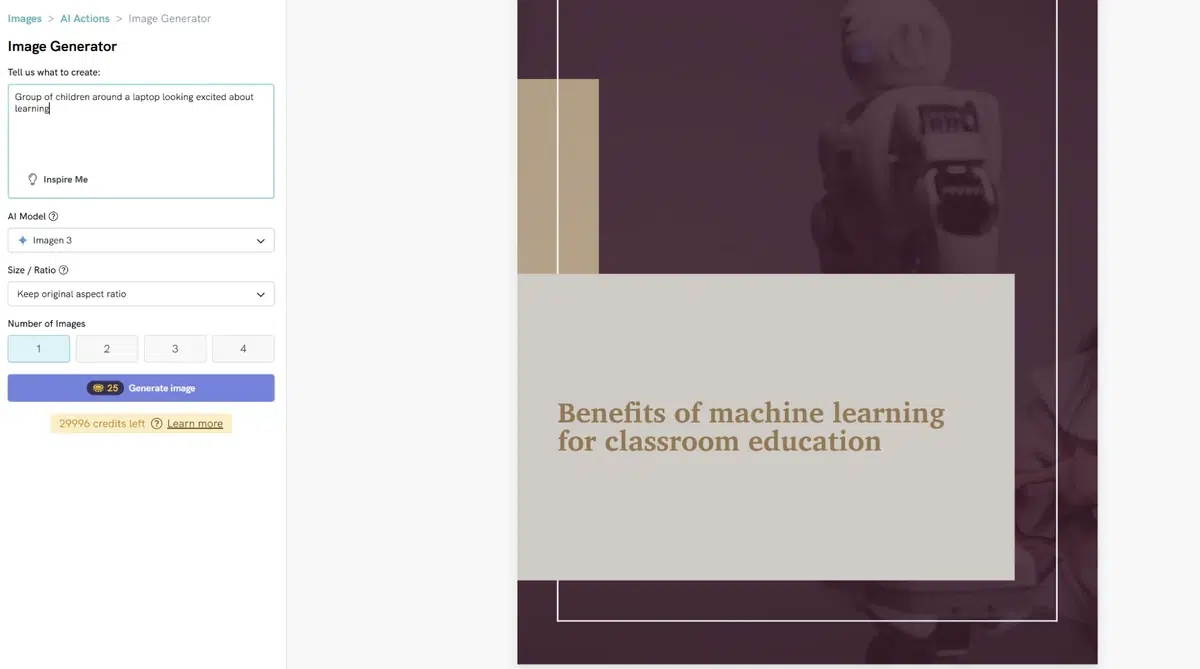
Pikto AI allows you to turn your existing documents into custom designed reports at the click of a button, without having to spend time color matching or finding pictures yourself. It allows you to leverage AI to automate report creation quickly, easily,and painlessly.
Conclusion
It can be frustrating when you’re depending on AI to give you a particular result but it falls short.
By leveraging several AI tools, you can save time and mitigate the risk of an unusable result.
On top of that, Piktochart’s AI allows you to deliver beautiful visuals with limited design experience. It helps you automate your reports and presentations, saving you time and frustration.
Pikto AI is intuitive, easy to use, and, when you get the hang of it, a dependable way to create reports from existing documents or from scratch.
Why wait? Give Pikto AI a try for free today.