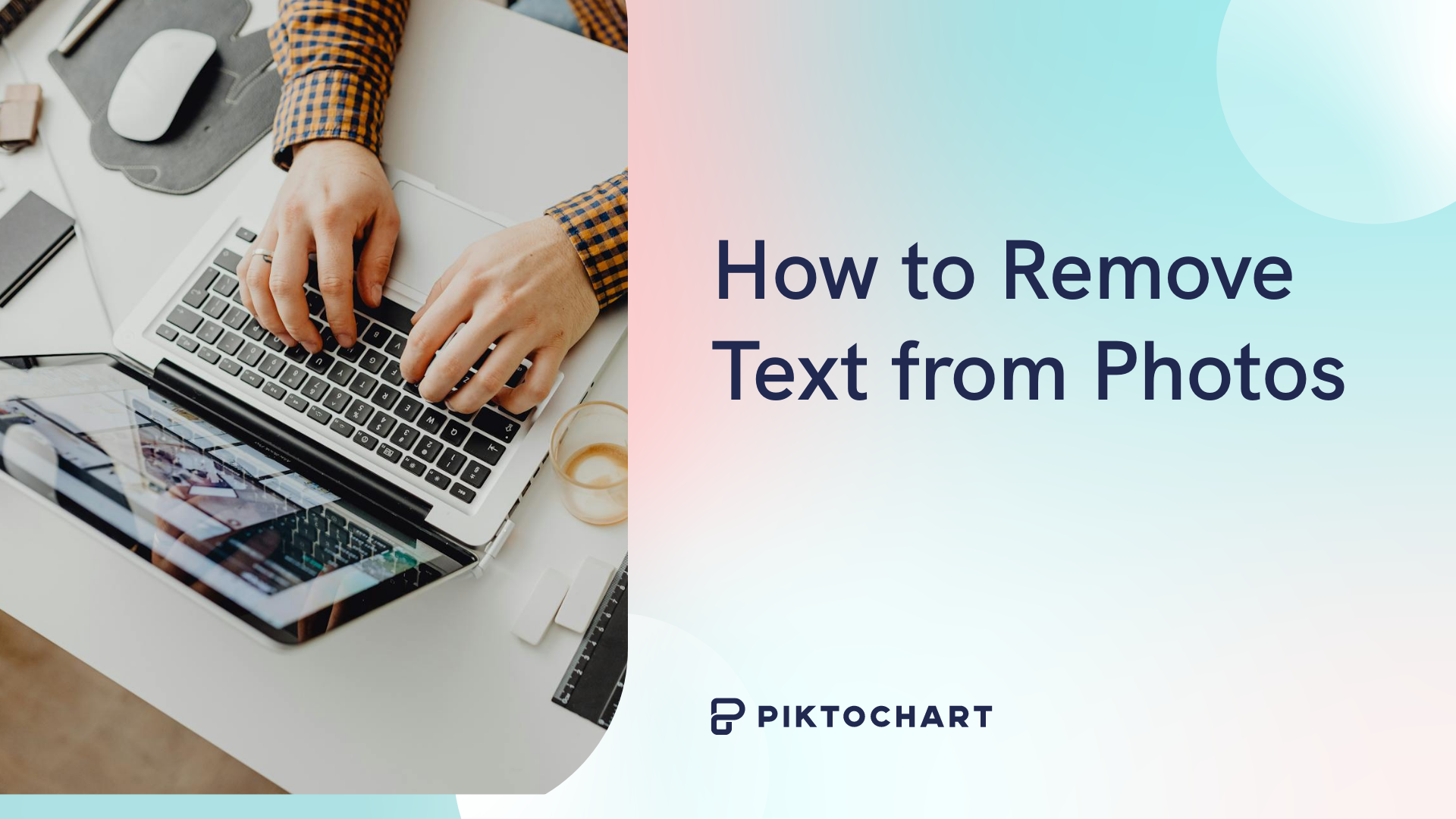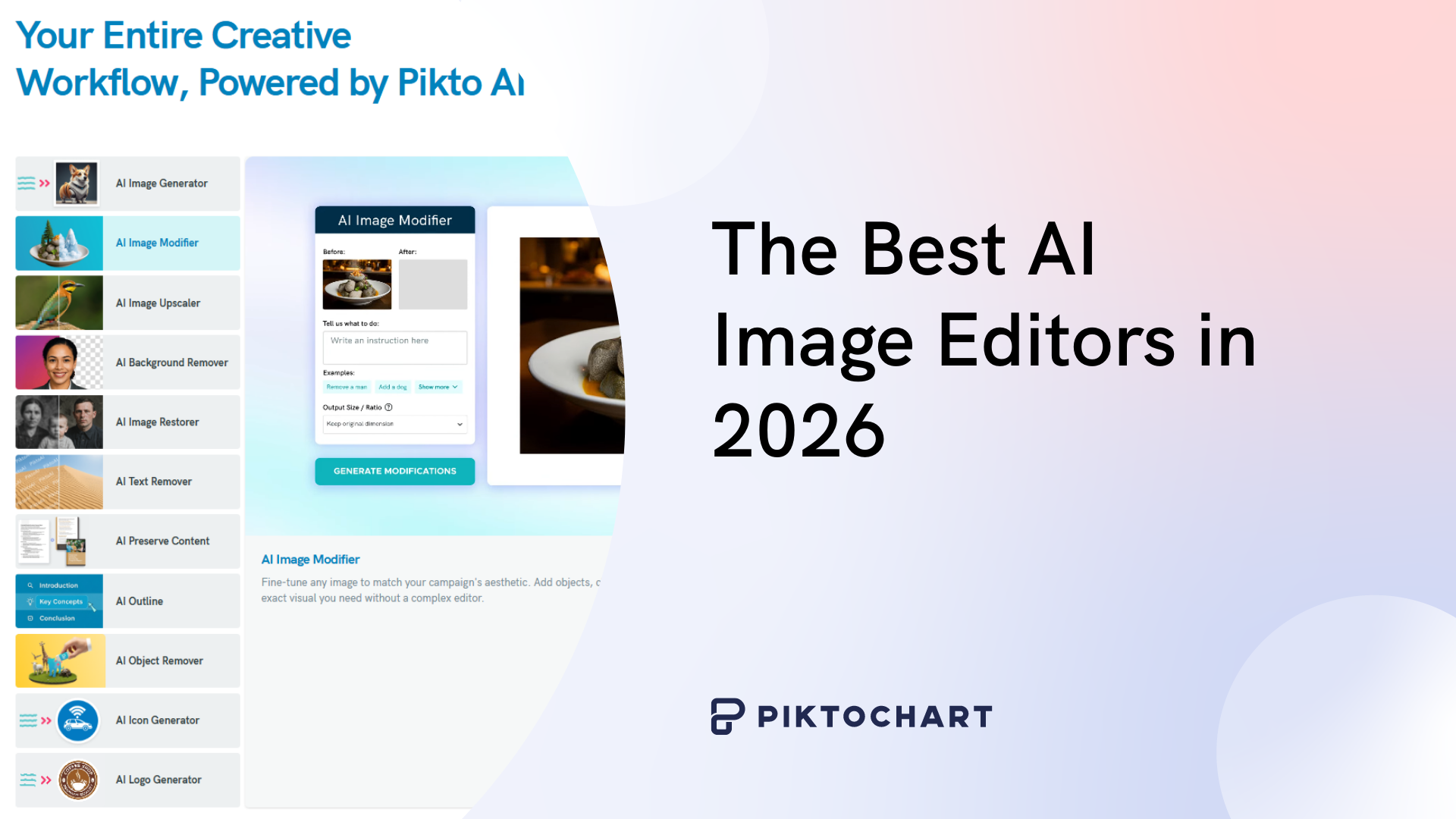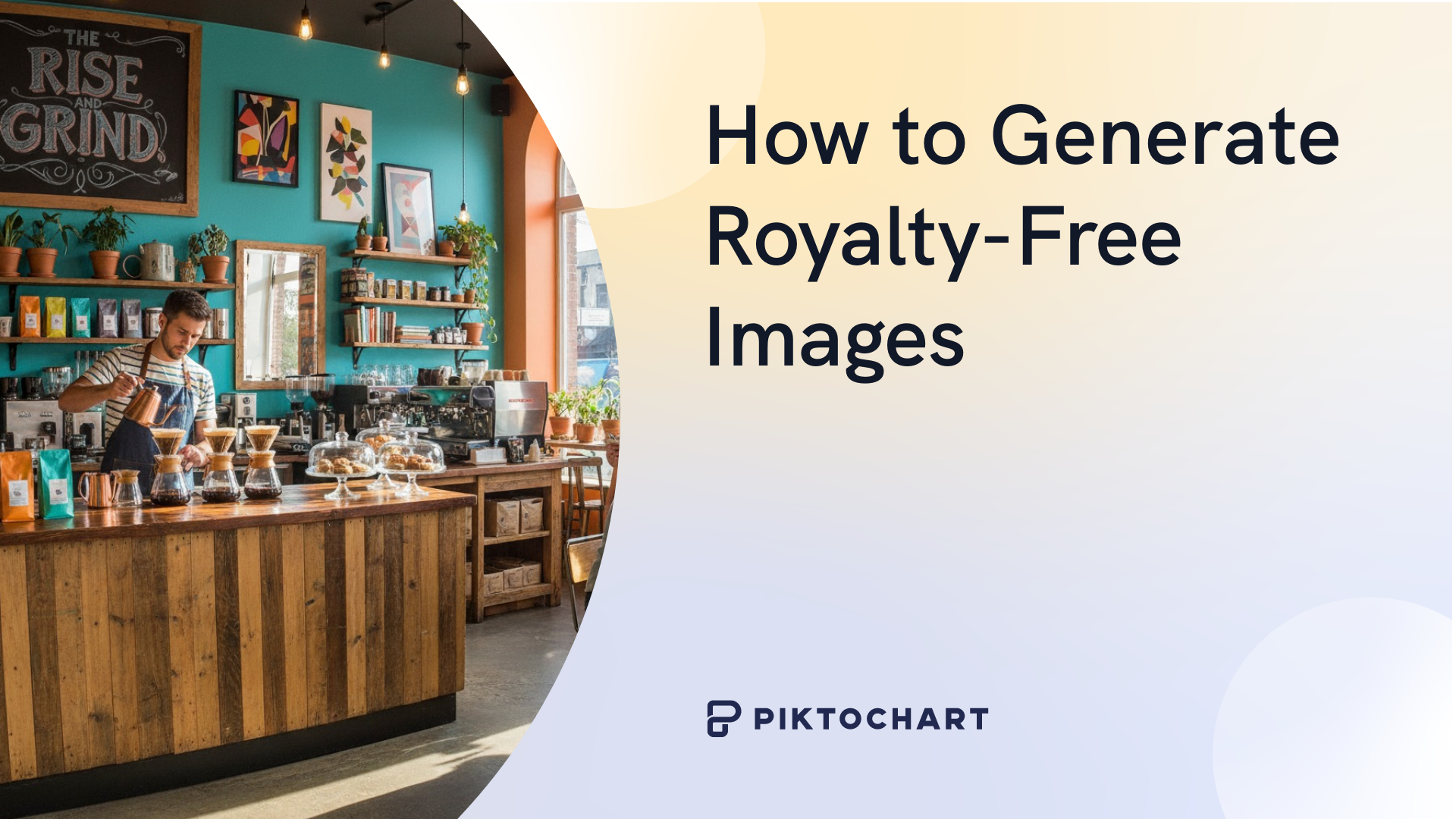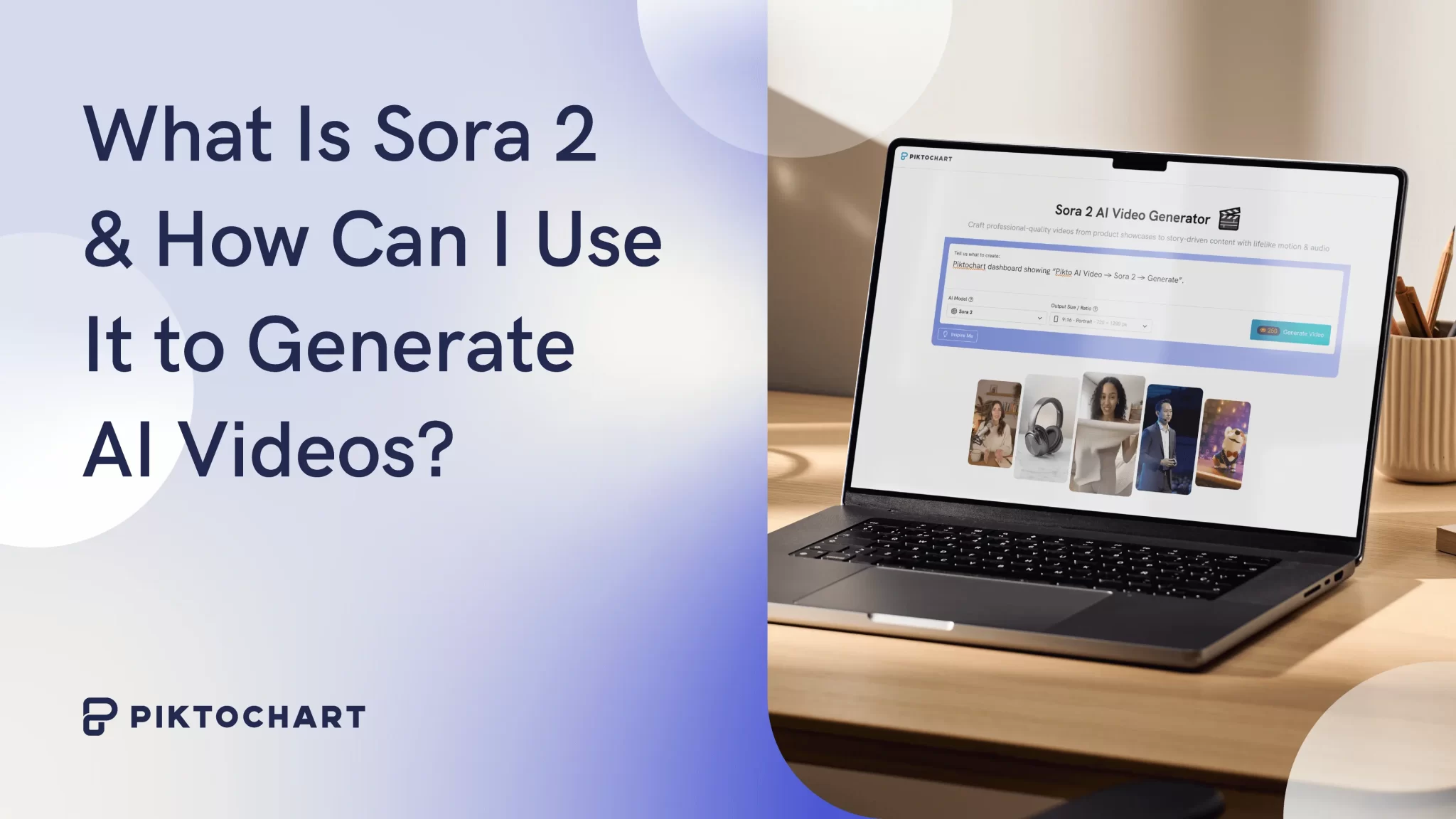Found the perfect Instagram photo but it’s ruined by a giant watermark? Don’t give up on using it just yet!
We’ll walk you through the simple AI-powered way to remove text from photos, screenshots, and web graphics directly within your design workflow, in seconds, so you can get back to creating.
How to Remove Text from Photos: 3 Easy Methods
While removing text from photos could be a bit complicated in the past, modern tools, especially AI-powered solutions, make it fast to remove text from your images.
There are three easy ways to remove unwanted text from your images: using AI, using mobile solutions, and manually editing the pictures yourself.
1. The Instant Method: Using an AI Text Remover
The easiest and fastest way to remove text from photos is to use an AI text remover.
The way AI text removers work is that they use AI inpainting to fill in the background where the text used to be.
More specifically, AI will fill in the missing parts of an image by “imagining” what should be there, based on its context like surrounding pixels and patterns.
Behind the scenes, what this looks like is instead of copying the areas or blending textures around it, AI will “create” new content that looks like it was always part of the image itself.
The key, though, is that it does this automatically, without needing you to use tools to fill in the gaps.
Let’s say if you have the words “Dream Big” against a big blue sky with white clouds, for example, and you want the words removed, your AI tool will use inpainting to fill in sky and cloud areas where the words used to be so that it looks like the words were never there at all.


Using AI-powered tools to remove unwanted text in a photo editor is the best way for beginners to erase words or objects that they don’t want to keep in the picture.
Instead of having to spend time fiddling with a professional photography editing tool or figuring out if your phone will allow you to use its AI supported features when it’s three generations behind, an AI-powered photo editor will have erased all of your unwanted text in the time it took me to type this all out.
If you’re a beginner, using an AI text remover is instant and super effective. You don’t need to know anything about photography software and you can be done with the whole process in less than five minutes if you only have a few images to modify.
How to Remove Text from an Image with Piktochart AI
Now that we know how AI text removers work in general, how do we remove text from an image with Piktochart AI?
Here are the five steps below:
- Log into your Piktochart account
- Choose “Pikto AI” from the menu on the left side of your screen.
- Under “Image,” select “Text Remover.”.
- Upload the photo whose text you want removed.
- Choose your aspect ratio and click “Remove Text.”
Note that your new image will be saved to “My Uploads > AI Images” if you want to make more edits to the photo, such as tweaking the background, changing the color tone, or even upscaling it.
All of these options, among others, can be found in Piktochart’s Pikto AI suite, under “Images.”
Piktochart’s Text Remover uses Pikto AI to automatically detect the text on the image and remove it. Pikto AI doesn’t require you to type in which text you want removed; it will remove all text that it detects from your uploaded file.

Pikto AI gives you a fast way to remove text from photos in five easy steps. With Pikto AI’s Text Remover tooI, you can edit your photos with ease and create social media posts and other visuals in bulk.


2. Use built-in mobile tools to remove text from photos on your phone
Nowadays, modern phones have their own native editing features, be it the iPhone’s Photo app, Samsung’s Gallery app, or Google Pixel’s Magic Editor.
These photo editors are usually AI powered and can help you edit your photos by removing text, adjusting lighting, and adding filters, all with a few swipes.
Using native iPhone/Android editing features
iOS and Android both have native options in their photo apps that allow you to perform basic photo editing.
Here’s how to do this with an iPhone:
- Open the Photos app and select the photo with the text you want to remove.
- Tap Edit.
- At the bottom, tap the Retouch/Healing tool.
- Select Erase.
- Your iPhone will automatically detect objects.
- You can also manually brush over the text you want to remove.
- The AI will fill in the background to match the surrounding area.
- Tap Done to save the cleaned-up image.
Here’s a video tutorial if you prefer video demonstrations..
<iframe width=”560″ height=”315″ src=”https://www.youtube.com/embed/s6Ge15dBoKM?si=67iCSzDFci3t4i_A” title=”YouTube video player” frameborder=”0″ allow=”accelerometer; autoplay; clipboard-write; encrypted-media; gyroscope; picture-in-picture; web-share” referrerpolicy=”strict-origin-when-cross-origin” allowfullscreen></iframe>
If you have an Android:
- Open your photo in Gallery.
- Tap the Edit icon, choose the three dots menu, and select Object Eraser.
- Highlight the text area and tap Erase.
Using a mobile-friendly tool like Pikto AI
Another option is to use a mobile-friendly tool like Pikto AI.
Piktochart’s editor and AI tools, which you may be familiar with on your desktop browser, are also available through a mobile browser.
This means that you’ll have the same seamless experience editing your visuals on your phone as you do on your desktop, without having to download a dedicated mobile app.
Also, when you’re logged in on both mobile and desktop with Piktochart, your edits will be synced across devices and your edits will automatically update.
If you happen to be waiting in line at the grocery store, you can do some quick edits on your phone and have them waiting for you on your laptop when you get home.
Convenient, right?
3. Manually edit the pictures
Another option is to manually edit your pictures.
If you have some experience with editing software, you’re not entirely satisfied with what the AI has come up with, or if you want more precision in your edits, you can always go the old fashioned route and edit the pictures yourself.
For precision work: using a clone stamp tool
If you want really precise results, you may want to use a “clone stamp” or “spot heal” brush like Photopea, GIMP, or Pixlr.
The “clone stamp” allows you to “copy” part of your picture and “paste” it over another part.
A “spot heal” brush helps remove small things from an image.
The main difference is that for the “clone stamp,” you manually choose where you want to copy from while the “spot heal” brush analyzes the area around your chosen spot to automatically blend textures, colors, and lighting to make the edit more natural.
You can choose the best option for your needs, but both “clone stamps” and “spot heal” brushes require more patience for seamless results.
However, they’re great options when you’re trying to remove text from tricky backgrounds.
For complex edits: remove text with Photoshop
For very complex edits, you’ll want to use Photoshop to remove text from your photos.
Photoshop is hands down one of the best known photo editing tools. It’s powerful, packs a lot of quality of life features for professionals, and its “Content-Aware Fill” and “Clone Stamp” tools are the industry standard for a reason.
These two features are relatively convenient for beginners to learn but using Photoshop requires a separate subscription that offers limited features at the basic level.
If you don’t use many design specific tools for your daily tasks, an integrated AI tool like Pikto AI is more convenient: you get more icons, templates, and other features in one dashboard while only needing to pay for one subscription.
FAQs
What is the best free AI tool to remove text from photos?
Piktochart’s AI powered tool is the best free AI tool to remove text from photos. It’s mobile and web friendly and intuitive to use.
What’s more, Piktochart has an excellent and responsive customer support team. If you need help with any part of the process, they’re only a click away.
How can I remove text from an image on my phone?
You can remove text from an image on your phone using your phone’s mobile browser and the native tools that we covered above.
If you don’t want to download a separate app, Piktochart’s editor and AI tools are accessible through your mobile browser, which gives you flexibility and a seamless design workflow between your mobile and web devices.
In addition to your mobile browser, both iOs and Android operating systems have built in photo editing tools that you can use if you’ve found the perfect photo for your social media but you’re away from your laptop and on the go.
Can AI remove a watermark without damaging the background?
Yes, AI can remove a watermark without damaging the background. Modern AI inpainting tools are designed to manipulate images while preserving the background.
However, there are legal repercussions to using watermarked and trademarked images without permission, even if you’re using AI to remove the watermarks.
Services like Getty and Shutterstock provide licensed images after making sure that the owner of the photo is properly compensated.
While Pikto AI is a powerful tool, the Piktochart team respects watermarks and the work that the artist put into obtaining and licensing their photo. We discourage people from using Pikto AI to bypass watermarks.
Is it possible to read blurred or censored text?
Although text removal tools can help you reconstruct your image backgrounds, there are limits to what technology can do. For example, they can’t make text appear if it wasn’t there to begin with.
AI tools can give a “best guess” creation or simulation of what might’ve been behind the watermark’s blurred or censored text, but it can’t retrieve the original pixels unless you have the original picture file.
Therefore, while it’s possible to get an approximation of the original text using AI tools, we need to have realistic expectations for what blurred text will look like in the final photo.